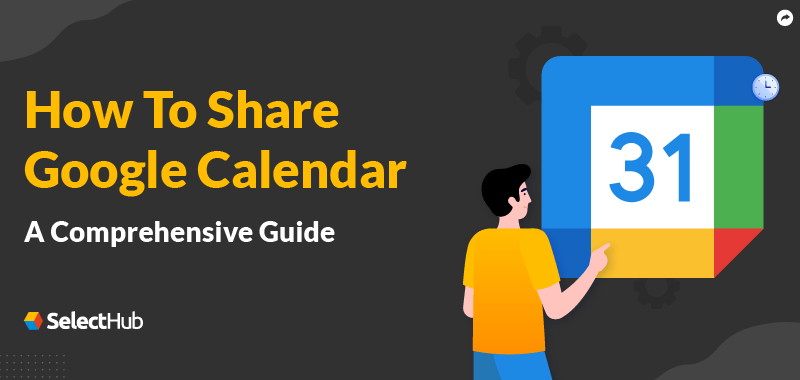How to Share Google Calendar: A Comprehensive Guide.
One of the best tools for keeping track of everyday activities, scheduling events, and managing schedules is Google Calendar. Collaboration can go more smoothly when you share your calendar with others—whether it’s for professional assignments, family get-togethers, or scheduling with friends. This tutorial will take you step-by-step through the process of sharing your Google Calendar. You can easily share your Google Calendar with others so they may view or even edit events by following this tutorial.
Why Share Google Calendar?.
Sharing a Google Calendar has several advantages:
Cooperation:
Ideal for group projects where consensus-building is essential.
Family Planning:
Utilize a common area to record appointments, birthdays, and family gatherings.
Event Coordination:
Handle get-togethers and group events with ease without having to worry about constantly updating everyone.
How to Share Google Calendar
Step 1: launch Google Calendar.
Open your preferred browser and go to Google Calendar. Verify that the account you are using to access the calendar you wish to share is logged in.
Step 2: Choose Which Calendar to Share.
The “My Calendars” area on the left-hand side of the screen displays a list of calendars. To share a calendar, hover your cursor over it and select the three vertical dots (additional options) that appear next to its name.
Step 3: Go to the Calendar Preferences.
Select “Settings and Sharing” from the menu that drops down. This will direct you to that particular calendar’s settings page.
Step 4: Disseminate to Particular Persons.
Click the “Add people” button located under the “Share with specific people” section. The email address of the person you wish to share the calendar with can be entered here.
Step 5: Assign Rights.
When sharing, Google Calendar gives four different degrees of permission:
View only free/busy (hide details): The individual can only view your availability or busy times; the event specifics are not visible to them.
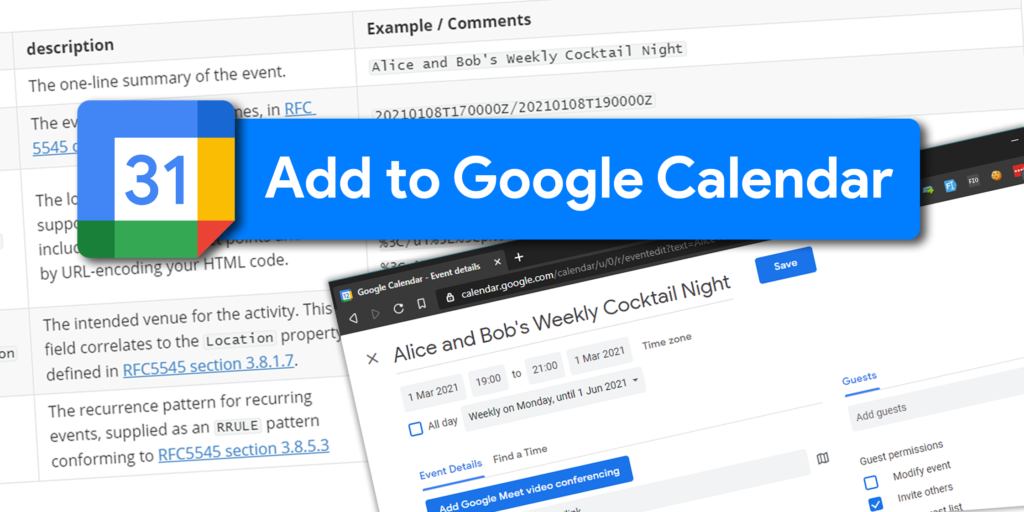
View all the event information:
All event information, including names and descriptions, is visible to the person.
Editing and adding events is possible, but sharing the calendar with others is not.
Modify and control sharing:
complete control over sharing the calendar with others and editing events.
Choose the appropriate permission level based on the person you are sharing with.
Step 6: Save and Share.
Click Send once the permissions have been configured. The person will be notified via email and given the choice to import your shared calendar into their Google Calendar.
How to Share Google Calendar Publicly.
To expand the reach of your Google Calendar by sharing it publicly or embedding it on a website, take the following actions:
1..Navigate to the “Settings and Sharing” page and select the “Access permissions for events” option.
- Tick the “Make available to the public” box.
- After that, you can select whether to let attendees view all event information or just your availability or busyness.
After the calendar is made public, you may send people a direct link to view it, embed it on a website, or copy the link and send it to them via email.
How to Stop Sharing Google Calendar.
To remove access to your calendar at any time, take the following actions:
- Open your calendar and navigate to the Settings and Sharing page.
2..Go to the “Share with specific people” section by scrolling down.
- Locate the individual whose name you wish to erase, then click the X next to it. They won’t be able to access your calendar as a result.
You can stop sharing public calendars with others by unchecking the Make available to the public option.
1. Keyword Research:
- Primary Keywords: “how to share Google Calendar,” “share Google Calendar,” “Google Calendar sharing settings.”
- Long-tail Keywords: “how to share Google Calendar with others,” “share calendar Google tutorial,” “Google Calendar collaboration tips.”
—————————————————————————————————